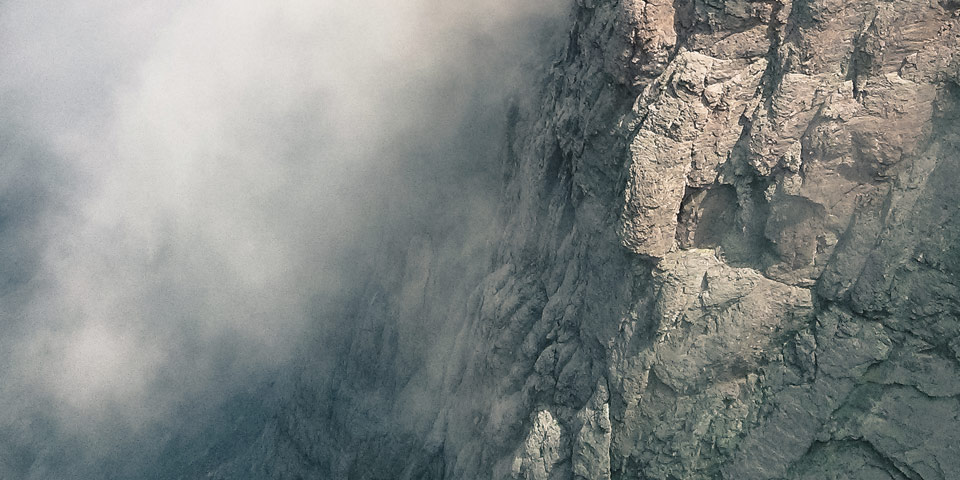Smoothslides
By Kevin ThornbloomA responsive jQuery slideshow with beautiful panning effects.
Quick Start
1) Include CSS in your website's header
2) Add your images to a div with a class of smoothslides. Also give the div a unique ID to differentiate it from other Smoothslides on the page. You'll get better results with images that are the same size.
3) Add the javascript file after you have included jQuery, preferrably in your footer. Then call the smoothslides plugin using the unique ID you gave your div.
Advanced Usage
Multiple Instances:You may use different instances of this plugin on the same page, and each instance can have its own settings. Simply give each a unique id, and call each one seperately in the footer.
Smoothslides has several settings that can be used to customize the slideshow. The options are set when calling the plugin. End each line with a comma, except the last one. Refer to the table below for available settings.
| Name | Description | Available Options | Default |
|---|---|---|---|
| effectModifier | NEW: Modifies the strength of the Ken Burns effect (amount of zoom, pan, etc) | Positive numbers where 1 = no change, 2 = 100% change from original. | 1.3 |
| order | NEW: Sorting order of images | 'random' or 'normal' | 'normal' |
| effectDuration | Length of time in milliseconds for the effect | User Specified | 6000 |
| transitionDuration | Length of time in milliseconds for the fade between slides | User Specified | 500 |
| autoPlay | Option to automatically start playing on page load | 'true' or 'false' | 'true' |
| effect | Type of panning effect used. | 'crossFade' 'zoomOut' zoomIn' 'panUp' 'panDown' 'panLeft' 'panRight' 'diagTopLeftToBottomRight' 'diagTopRightToBottomLeft' 'diagBottomRightToTopLeft' 'diagBottomLeftToTopRight'
Note: You may choose a subset of effects by comma seperating such as 'zoomOut,zoomIn'. |
Randomly picks from all options |
| effectEasing | CSS easing used for effects | 'ease' 'ease-in' 'ease-out' 'ease-in-out' 'linear' | 'ease-in-out' |
| nextText | Text appearing in the next button | User Specified | ' ►' |
| prevText | Text appearing in the back button | User Specified | '◄ ' |
| captions | Whether or not to display captions using the image's alt tag | 'true' or 'false' | 'true' |
| navigation | Whether or not to display previous/next buttons | 'true' or 'false' | 'true' |
| pagination | Whether or not to display dots representing each slide | 'true' or 'false' | 'true' |
| matchImageSize | True sets a maximum width based on your image sizes. False allows width to be greater than image size, scaling up the images. | 'true' or 'false' | 'true' |
Selecting A Subset Of Effects:
By default, Smoothslides will randomly choose from all possible effects. If you'd like to choose from just a certain few effects, just define them in your options.
Custom Styling:
Smoothslides comes with a default style, but it's easy to make your own! Just edit smoothslides.theme.css to suite your needs. Check out the comments to see what's what.
Full Width:
By default, Smoothslides will only get as large as your images are. However, you can change this behaviour by setting matchImageSize to 'false'. In this mode, Smoothslides will fill the width of whatever container it is in. Images within Smoothslides will be scaled up to fill the area. Note: Operating at a larger size forces the browser to repaint more of the screen which can affect performance.
Using with Lightbox:
There is no lighbox effect included, however it's easy to add one with smoothslides. Just find your lightbox script of choice, and treat the images as you normally would with that script.
Linking Images:
Feel free to add links on your images to make them clickable.
Compatibility
Smoothslides uses silky smooth CSS transitions available in the following browsers:| IE | Firefox | Chrome | Safari | Opera |
|---|---|---|---|---|
| 10+ | 16+ | 26+ | 6.1+ | 12+ |
Supporting Internet Explorer 9 and below: Ensure you use a 1.x version of jQuery since version 2 does not support IE8 and down. Since CSS transitions won't be available, Smoothslides will at least use jQuery animations to provide a fade in between each slide in IE9 and down.
Mobile Compatibility: Mobile support is generally very good.
Help
Found a bug?Head over to the Github issues page and let me know about it!
Have an idea on how to make it better?
Add a feature request on the Github issues page.
Not working?
- Make sure you have included jQuery before Smoothslides
- Are your paths to the css and js correct?
- Do you have any broken images?
- Is your code formatted correctly?
Known Issues:
- Images do not appear if Smoothslides is hidden via display:none, and then later shown. Fix by changing maxWidth on line 272 of the JS file to your the pixel width of the images you are using.
Follow me on Twitter

Smoothslides by Kevin Thornbloom is licensed under a Creative Commons Attribution-ShareAlike 4.0 International License.

Smoothslides by Kevin Thornbloom is licensed under a Creative Commons Attribution-ShareAlike 4.0 International License.